There are so many great PowerShell development/scripting tools that have been developed offering a wide variety of features for every level of scripter. I’ve run through the gamut of the many tools and have settled on using PowerShell Tools for Visual Studio 2015. I prefer Visual Studio because of GitHub integration and the fact I do C# development. There are many times I do end up using PowerShell ISE for quick scripts (<15 lines) and performing demonstration of the Pure Storage PowerShell SDK, SMI-S Provider and occasionally PowerCLI.
First and foremost be sure to download the latest Windows Management Framework 5.0 (Production Preview) to take advantage of the increasing functionality provided by the Windows PowerShell team. Lots of great new features in WM5. One new feature, PowerShellGet, provides the capability to search, save, install and publish new items to and from the PowerShell Gallery. PowerShellGet is all about package management for scripts and modules. If you are not familiar with package management I recommend reading up on PackageManagement, OneGet and NuGet Provider from https://github.com/oneget/oneget and https://www.powershellgallery.com/.
This post is a combination of using the PowerShell Gallery to install the preview release of the PowerShell ISE. We will start with getting familiar with the cmdlets provided by PowerShellGet.
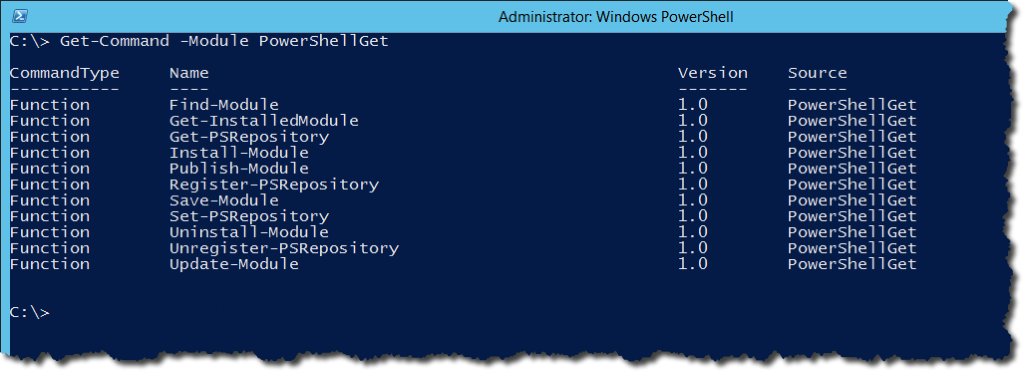
Using PowerShellGet you can easily install the new PowerShellISE-preview. There are a lot of great resources in the PowerShell Gallery, Azure Resource Manager module/scripts makes up a significant portion. Using Find-Module with wildcards (*ISE*) you will find the Version 5.1.1 of the new ISE preview.
Find-Module *ISE*

The PowerShell Gallery is a remote repository to download (or upload) resources. In this case we are downloading and installing a remote resource. As part of the security model when accessing any remote resource there is a warning that notifies you before proceeding with an installation. In the case of using Install-Module or Install-Script you will see this warning if the InstallationPolicy is set to Untrusted. I changed the InstallationPolicy for the PowerShell Gallery to Trusted to avoid the warning message. The below shows how to view and set the InstallationPolicy:
Get-PSRepository Set-PSRepository -Name PSGallery -InstallationPolicy Trusted
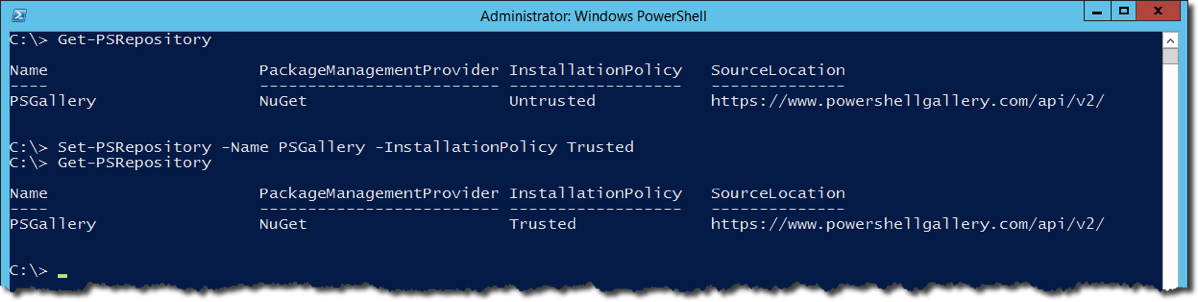
From the previous Find-Module results enter the name of the module to install, PowerShellISE-preview:
Install-Module -Name PowerShellISE-preview
Once the ISE preview is installed you can type isep from the PowerShell prompt to launch and also run Install-ISEPreviewShortcut to create a shortcut icon.
I didn’t immediately notice any new features but I’ll switch over to the new preview for all of my quick scripting needs to test and provide feedback. The gallery is still in limited preview at the moment but I’m investigating publishing the Pure Storage PowerShell SDK and Toolkit there as an easier delivery mechanism for customers and partners.
Barkz